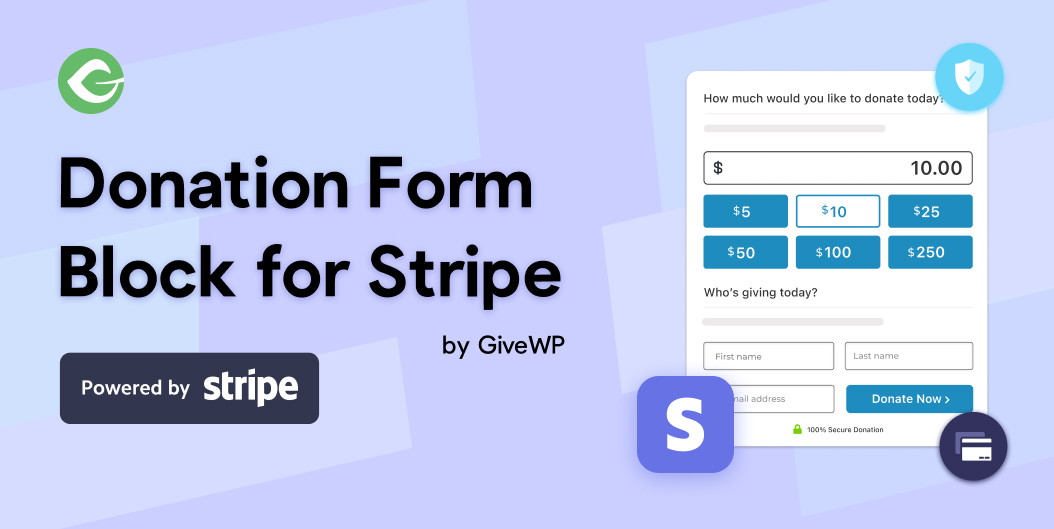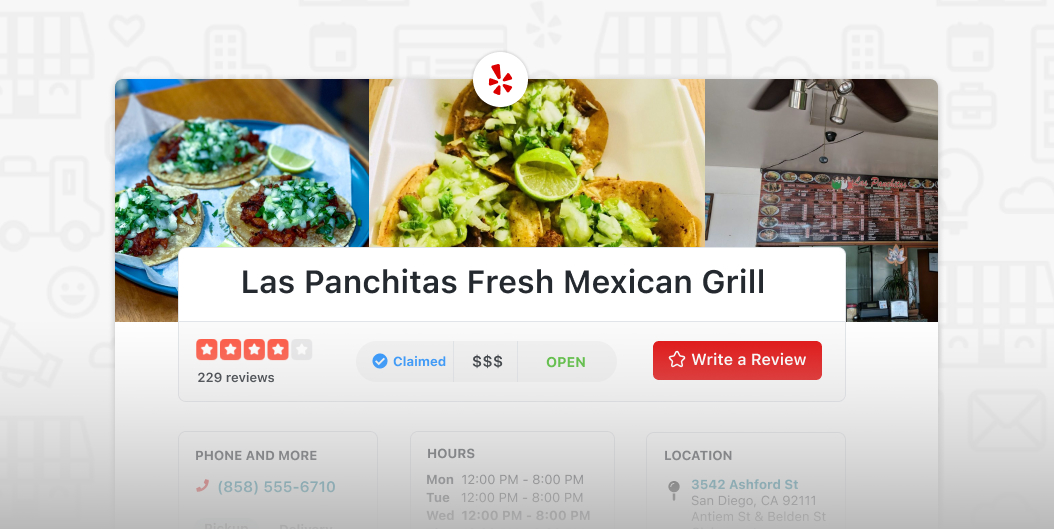Please note that the information in this post may no longer be accurate or up to date. I recommend checking more recent posts or official documentation for the most current information on this topic. This post has not been updated and is being kept for archival purposes.
1. Log into your WordPress Admin panel
2. Click on Types > Settings
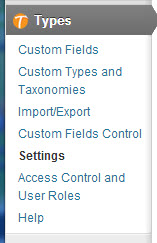
3. Click the “Don’t show help box on any custom post type editing screen” in the General Settings metabox
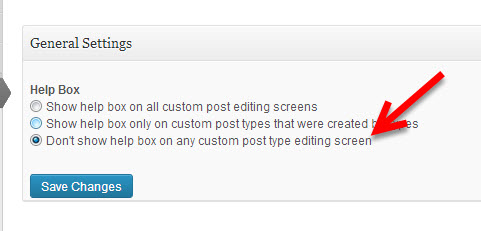
You should now be enjoying WP Types without any advertisements that annoy clients and end users.
Continue with this article if you are still having issues with the metabox
I often have to create custom post types for client’s websites. Rather than coding each by hand (which would take much longer), I use the WordPress Types plugin. This is a great plugin and has many features. Originally I was using Custom Post Types UI but the UI isn’t top-notch and the functionality isn’t as polished as WP Types.
The “How-to Display Custom Content” Metabox
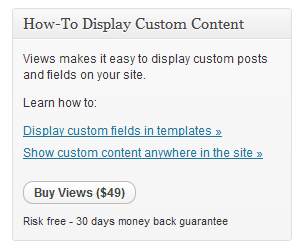
Recently, I updated my Types plugin and found a new meta-box added to the admin side (screenshot to the right). The meta box isn’t added to just a single post type, it’s added to all over them. Even more annoying… right?
Ok, this should be easy enough to remove… I know there’s an option to disable it. Guess again. I searched the options and didn’t find any display toggle.
Next step: Google. Unfortunately, I didn’t see much there either except this forum post which leads to another post with the supposed answer, but it didn’t matter anyways because you have to create an account to view the entire discussion. Seriously I hate that… at least show us the discussion and we’ll sign up if we want to chime in.
After reading the forum topic above it looks like the metabox is present regardless of the user’s permission. This means that your non-admin users are also seeing this message. No bueno.
[The Meta Box] is being displayed for users that don’t have access to the Views admin menu, so they shouldn’t be able to create a new view or view template.
– christopher (dude from Types’ forum topic)
For those of you who want to know how I removed the metabox, here you go. No sign-ups required.
Removing the Meta Box
Here’s a function I developed for you to drop into your theme’s functions.php (or custom functions plugin). This will effectively remove the ‘wpcf-marketing’ meta box that is added by the WP Types plugin.
//Remove Annoying WP-Types Meta Box "How-to Display..."
if(is_admin()) :
function remove_annoying_meta_boxes(){
// Get post_type
global $post;
$post_type = get_post_type( $post->ID );
remove_meta_box('wpcf-marketing', $post_type, 'side');
}
add_action('add_meta_boxes', 'remove_annoying_meta_boxes');
endif;
Refresh your posts, pages and CPTs and you shouldn’t see anymore metabox. This function works to remove other meta boxes as well. Just duplicate the remove_meta_box function, inspect the meta-box for the ID and replace the ‘wpcf-marketing’ ID with that of the meta box you’d like to remove. Have any questions or comments, leave them below!